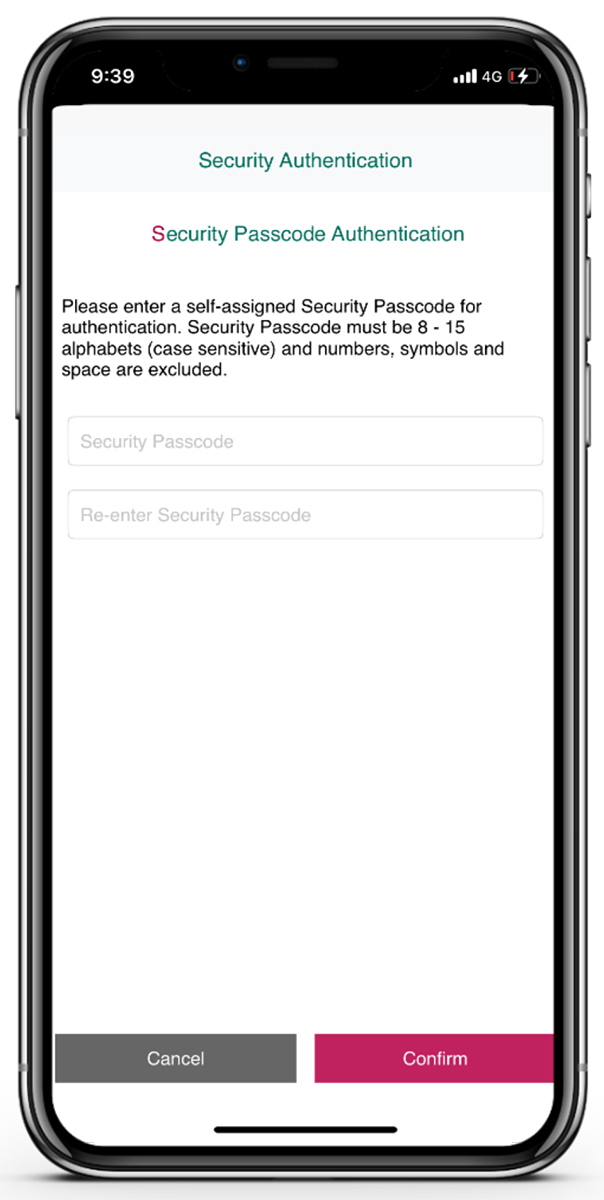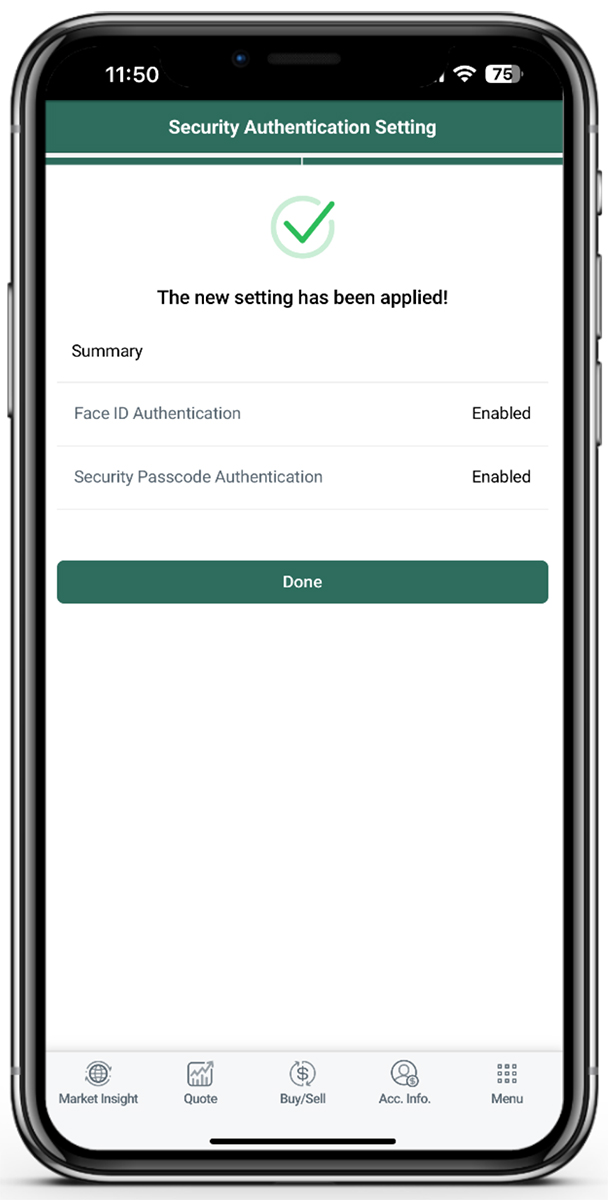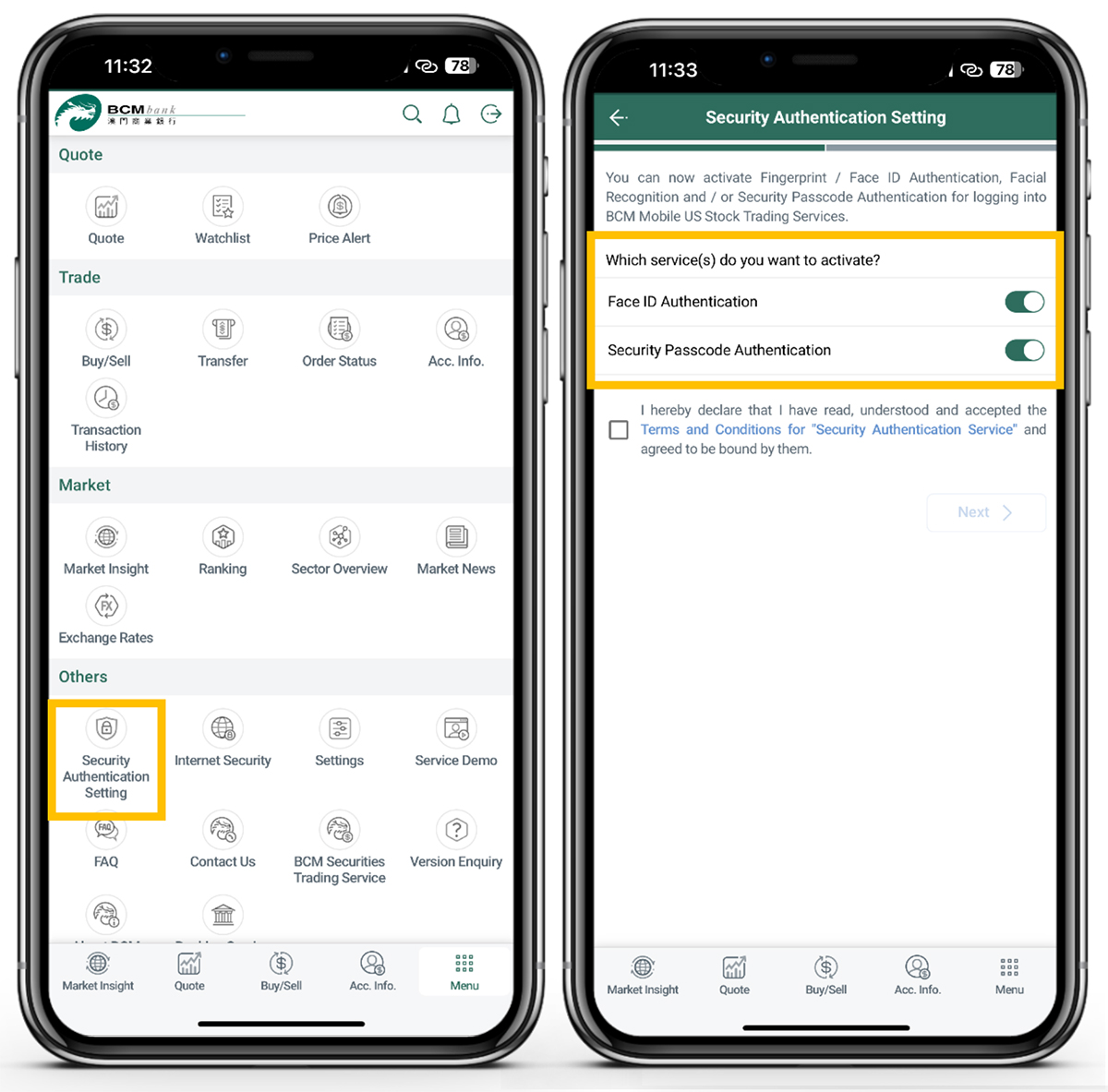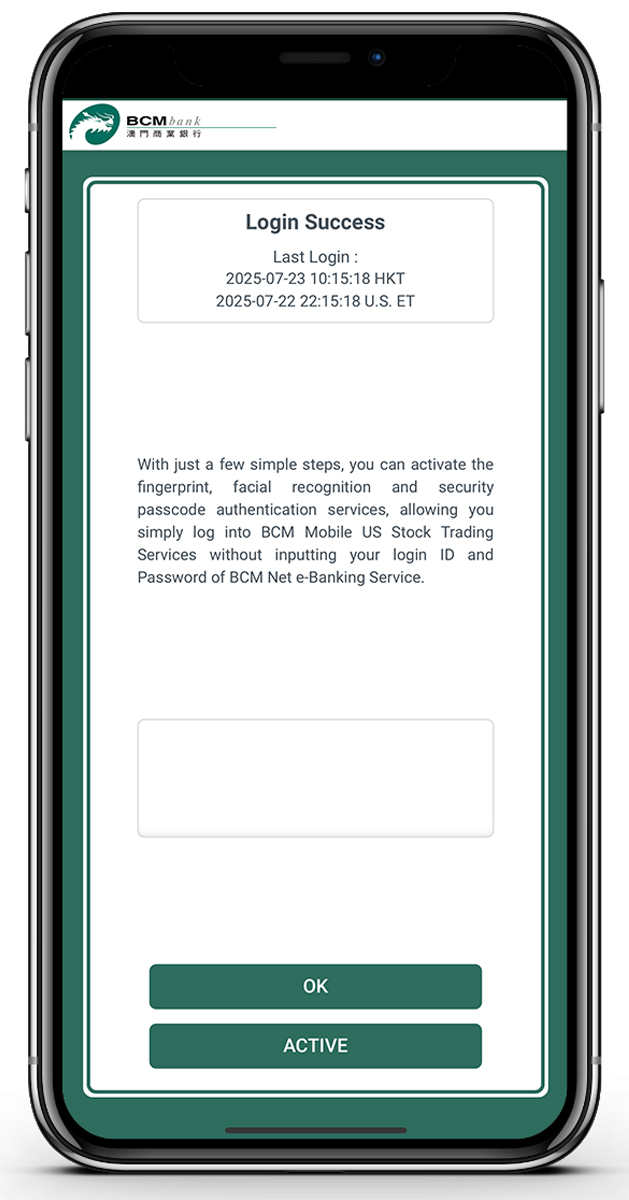
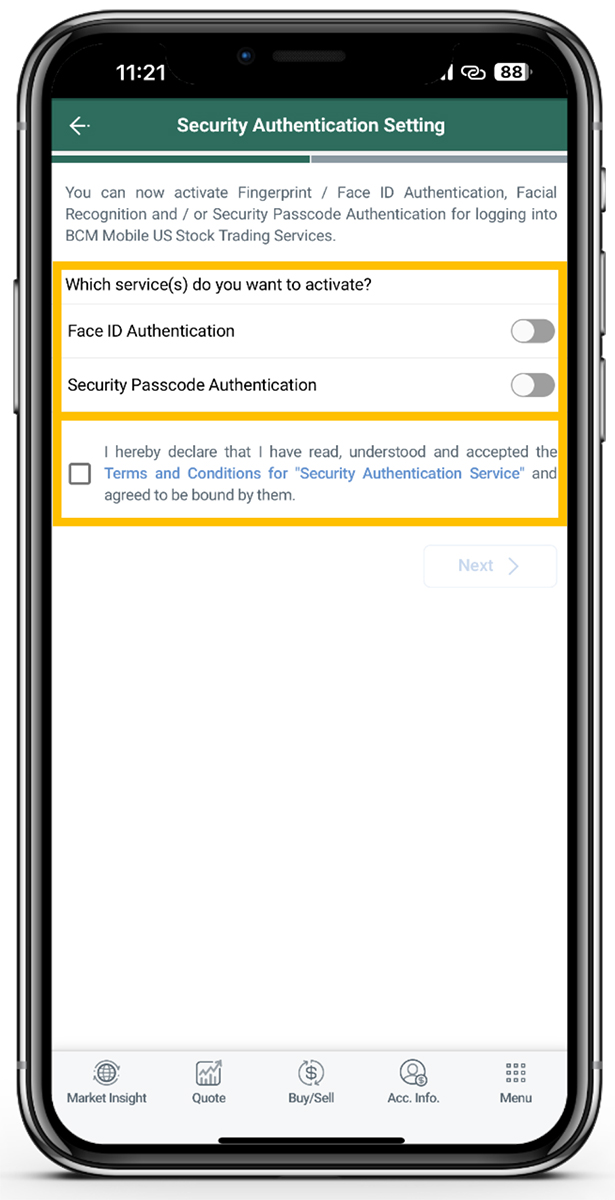
3.2 According to your mobile device and follow the instruction on the screen, please select one or more authentication method(s) for activation:
Before clicking to “Next” button, please read through and accept the “Terms & Conditions” for Security Authentication Service.
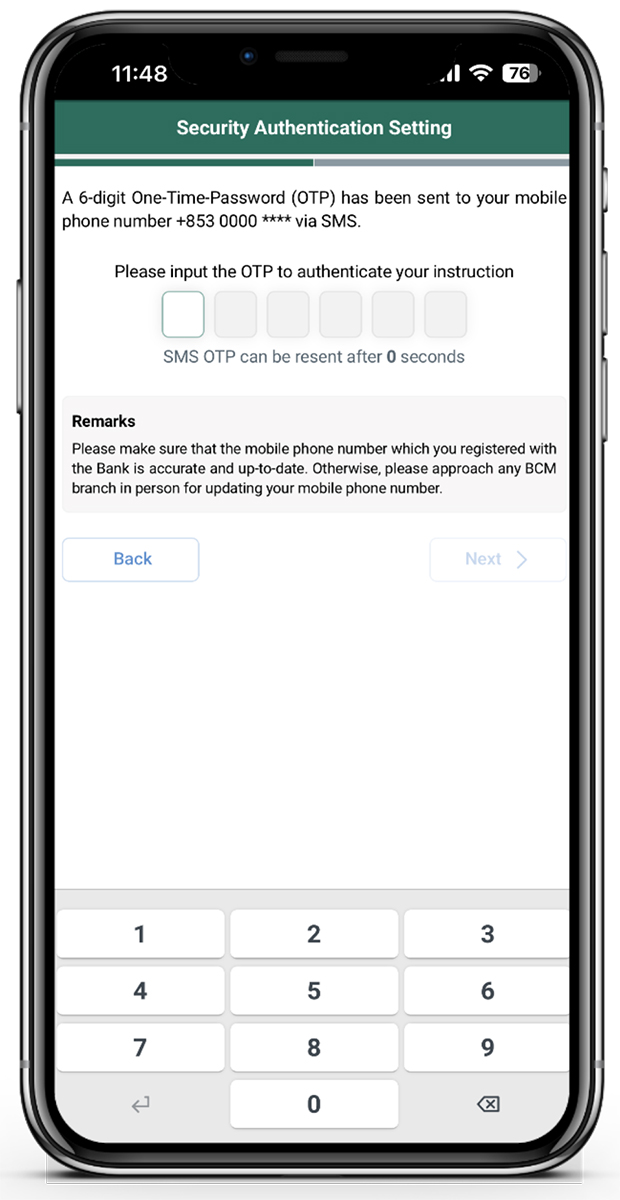
3.3 A SMS One-Time Password (OTP) will be sent to your registered mobile number by the bank to authenticate this instruction, please input the SMS One-Time Password (OTP) and then click “Next” button.
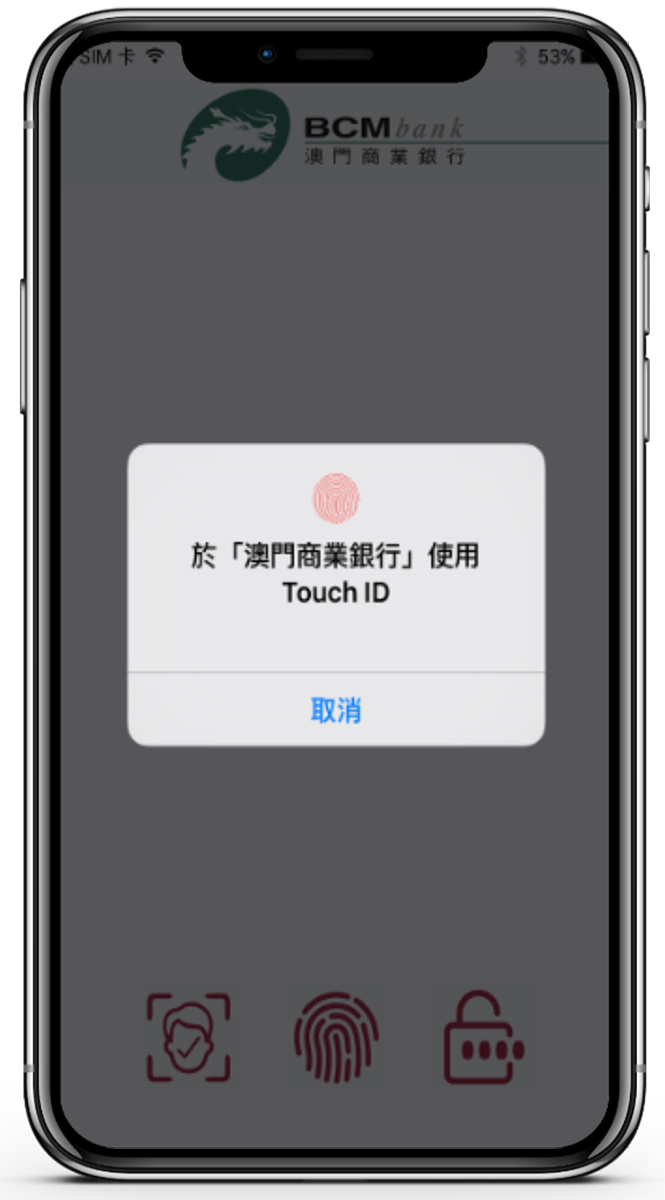
3.4 If you choose to activate the Fingerprint Authentication, please touch the fingerprint sensor on your mobile device to verify the fingerprint;
Remarks: the authentication method may vary depending on the model of your mobile device.
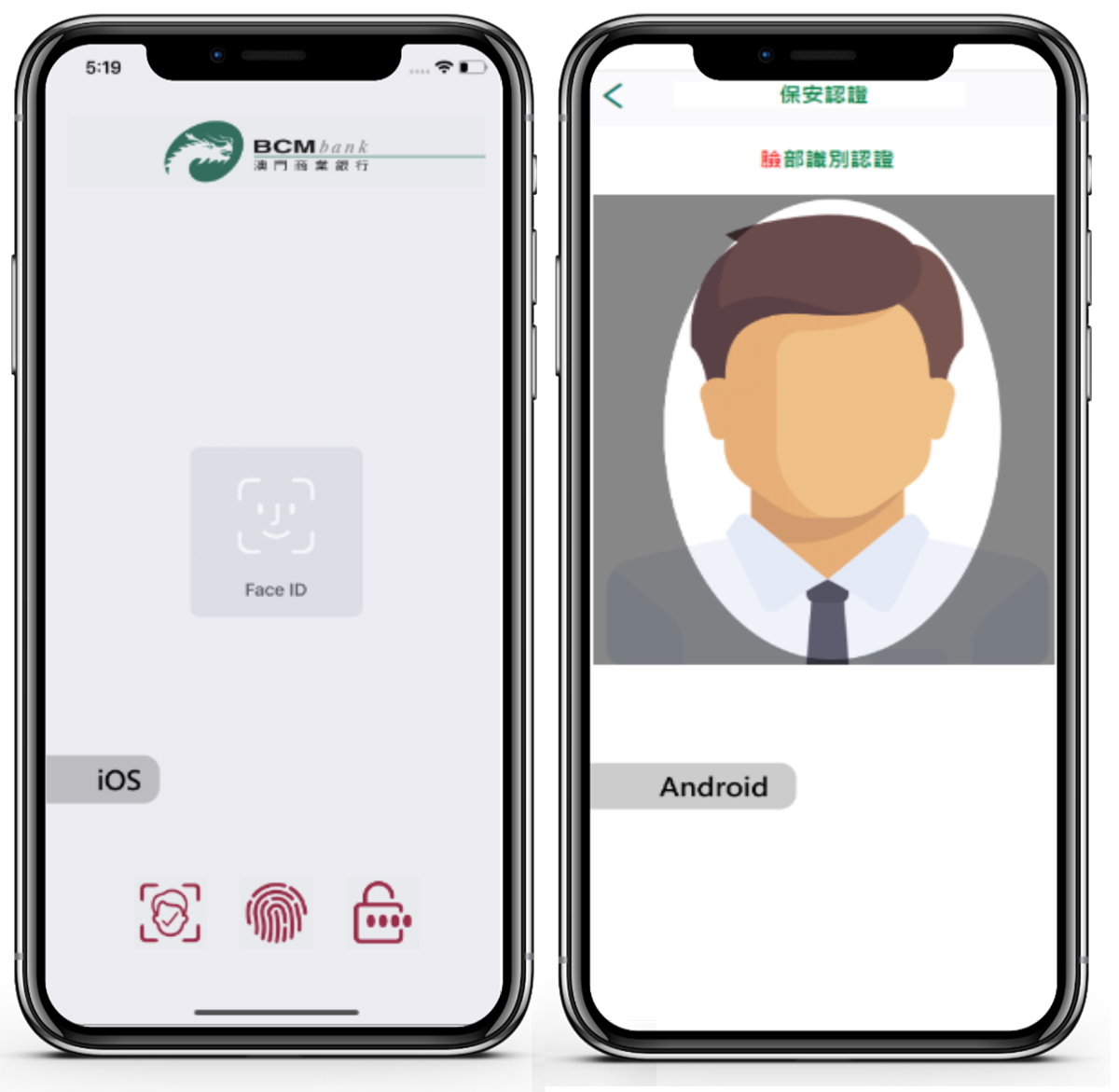
3.5 If you choose to activate the Facial Authentication, please follow on-screen instructions and look into your device’s camera to complete the Face ID/Facial Recognition process.
Remarks: the authentication method may vary depending on the model of your mobile device.